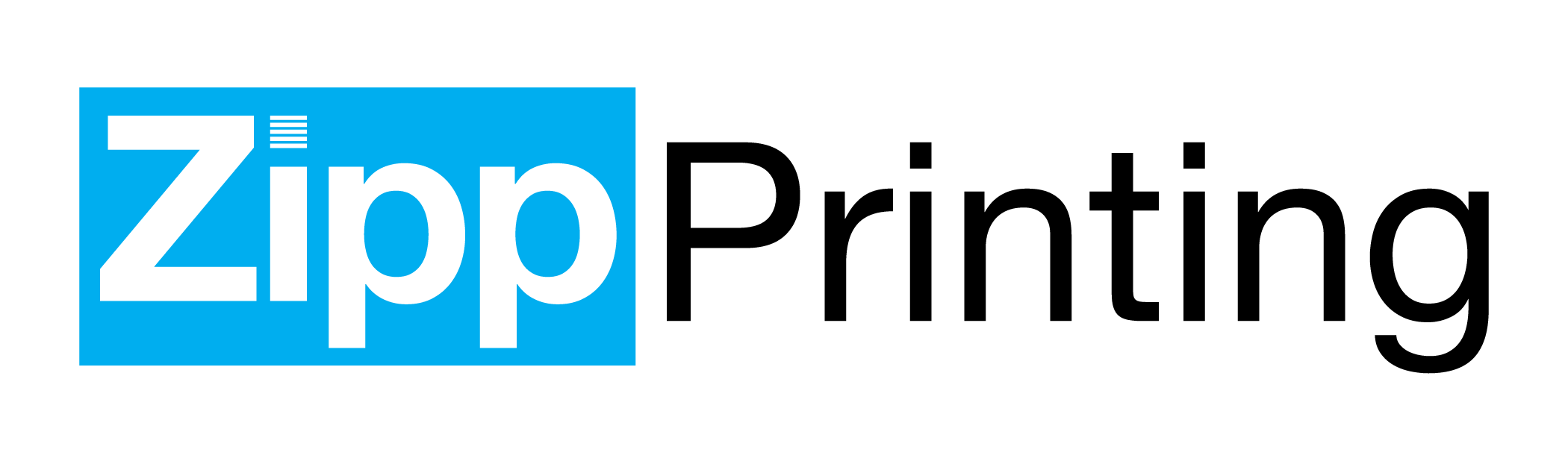Zipp Standard Operating Procedures
A company that follows processes has the greatest chance of success. We all know and dislike when our food tastes different at a restaurant depending on who’s cooking. That comes from a lack of processes. These processes are how we do things well right now. They can and will change as we grow. If you see a process that’s outdated or inaccurate, bring it up, and let’s get it fixed. Teamwork makes the dream work!
Receiving Payment in person - No invoice
- Open QuickBooks
- Choose +
- Choose Sales Receipt
- Fill in info
- Take payment
Receiving Card Payment in person/over phone - Invoice
This is for card payment only. If they pay by Cash or Check, please give that to Marri with a note of the job number.
- Open the job in PressCentric. (you can easily search for the job number in the top right corner)
- Click on Direct Payment Link
- Enter their info and charge the card (Do not save the card to computer)
- Print or email the receipt if needed
Receiving payment online
-
Open job in PressCentric
-
Click Request Payment button to the right. This will send an email to the customer for them to pay online.
-
Alternatively, you can have them login to their account and find the invoice there to pay.
Creating company in PC
-
In PressCentric, choose New Client
-
Fill out the info. The company name creates a new company or connects the client to an existing company.
-
Choose Add Contact at the bottom right and add a phone number
-
Put in a Credit amount if they have been allowed terms. Default is $1,000
-
Check the Enabled box at the top
-
Be sure to update Tax Exempt info if needed
-
Choose Save Entry
Creating Estimate in PC
- Go to client in PressCentric
- Choose Quote Request
- Fill out forms as needed
- Click Add New Estimate and add products
- Add quantity options at the bottom
- Choose Save Estimate
- Choose Send To Client
- Client can accept the quote from their email
Creating Job in PC
-
Open Client in PressCentric
-
Choose Add New Item to the right.
-
Hit Start Check Out
-
Fill out info and create job
-
Include all relevant info from suppliers including order numbers, cost, item numbers, etc.
Converting Estimate to Job in PC
If the client accepts the quote outside of PressCentric, simply find the quote in PC and click on the qty they chose and it will add that item to the cart.
Deliveries
- Deliveries should be made within 2 days of product completion.
- Be efficient in routing and frequency.
- If you are driving somewhere near a client and can take a delivery in the process, please do so.
- Use Zipp Van whenever possible
Local deliveries should be charged $5-10.
Printing on Digital Press
- Open Fiery on Mac
- Select printer of choice
- Go to Held
- Drag and Drop the file of choice onto the Fiery screen
- Right click and adjust any settings as needed
- Add appropriate paper to machine
- Right click and choose Proof Print – Always Proof 1 print
- Make any necessary adjustments and print job
- Check job along the way to ensure quality
- Remove and reshelf paper – Do not leave paper in machine unless it’s 20# white. Do not leave paper sitting out unlabeled.