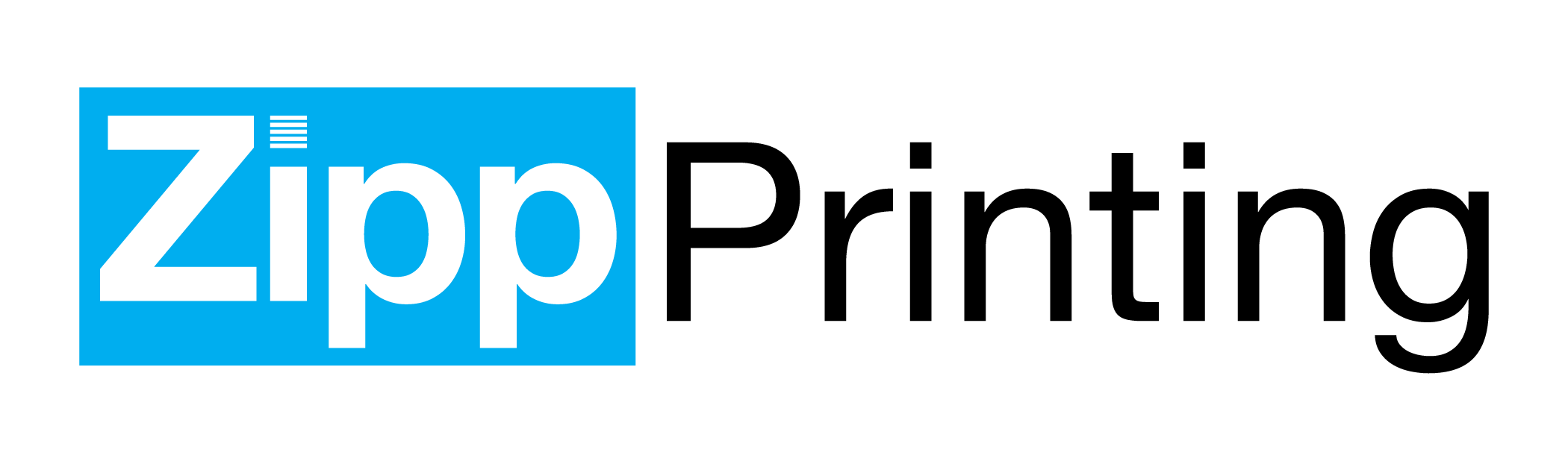In the dynamic world of design, creating stunning visuals is only half the battle. To ensure your designs shine in the tangible realm of print, you need to pay attention to crucial details. At Zipp Printing, we’ve compiled a list of five essential tips to help you navigate the nuances of designing for print.
1. Bleed and Crop Marks: Set the Stage for Precision
Printers need a little breathing room. That’s where bleed comes in. Ensure your design extends slightly beyond the edges of the intended final size to prevent unwanted white borders. Pair this with crop marks, indicating where the design should be trimmed, for a polished and professional finish. At Zipp Printing, we recommend a standard bleed of 0.125 inches to guarantee accurate cutting and a seamless result.
2. Outline Fonts and Embed Images: Preserve Your Design Integrity
When you send your design to print, make sure your fonts are outlined and your images are embedded. Outlining fonts converts them to vector shapes, preventing any font-related issues during the printing process. Embedding images ensures that the printer has access to all the necessary data, preserving the quality of your visuals. This step is crucial to maintain design consistency and prevent font substitutions.
3. Vector Graphics: The Key to Scalability and Clarity
Vector graphics are the unsung heroes of print design. Unlike raster images, which may pixelate when resized, vector graphics maintain crispness at any scale. Utilize vector formats like AI or EPS for your logos and illustrations, guaranteeing your prints look sharp and professional, whether they’re business cards or large banners.
4. File Types: Choose Wisely for Print Perfection
Not all file types are created equal when it comes to print. Opt for high-resolution images in formats like TIFF or PNG to preserve detail and clarity. Additionally, ensure your design software is set to CMYK mode rather than RGB, as it aligns with the color space used in print. This small adjustment can make a significant difference in the vibrancy and accuracy of your printed materials. Always deliver your final design to the printer as a PDF, AI, or EPS file.
5. How to Export a PDF from Canva
Canva is a fantastic tool for basic design, but exporting a print-ready file requires attention to detail. Start by selecting ‘Download’ and then choose the ‘PDF – Print’ option. Ensure that the ‘Crop marks’ and ‘Bleed’ options are selected to incorporate these essential elements into your file. This step-by-step approach will help you seamlessly transition your Canva creation from screen to print, ensuring Zipp Printing can produce the exact result you envisioned.
In conclusion, mastering the art of print design involves a combination of technical know-how and attention to detail. By incorporating these five keys into your design process, you’ll be well on your way to creating print-perfect materials that showcase your creativity and professionalism. At Zipp Printing, we’re here to bring your designs to life with precision and quality that speaks volumes.